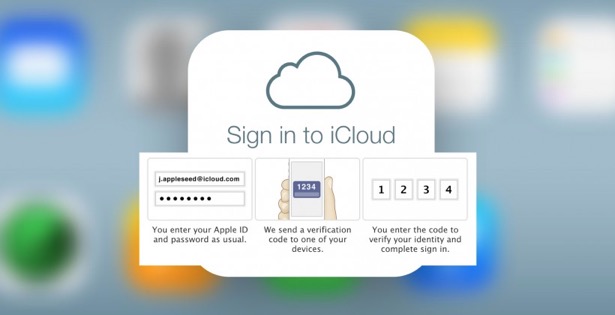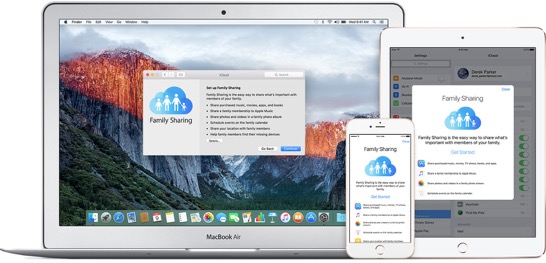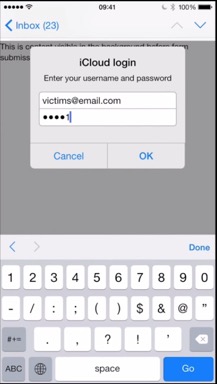Why you should always keep Find My iPhone enabled
Let’s start by being Captain Obvious. If you take your iPhone® everywhere, there’s always that chance you could leave it anywhere. Already have, you say?
Find My iPhone is an app that helps you find not only your iPhone, but your misplaced iPad®, iPod touch®, Apple Watch®, AirPods® or even your Mac®. The feature does what it says. If you lose your iPhone, you can identify its last known location by checking the Find My iPhone app or accessing the iCloud® website. The app will play a sound on your device to pinpoint the location, while iCloud will let you view your iPhone’s location on a map. Mystery solved.
Enhance Your Business' IT with Managed Services
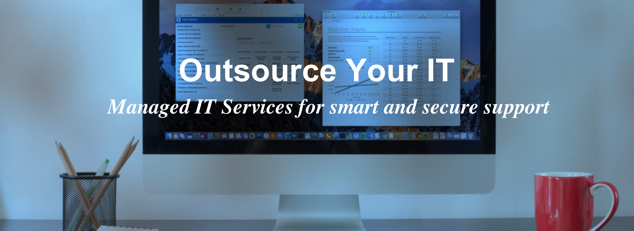
IT support has changed. Break-fix solutions no longer apply. As your IT environment has grown and becomes more complex, the concept of depending on IT support only when needed is no longer sufficient. Instead, as your business reliance on IT expands, a managed service approach monitored by a team of IT professionals can discover and solve problems before your productivity is compromised.
CranstonIT is an Apple® centric professional IT services company and a member of the Apple Consultants Network. We are charged with offering IT services for macOS® and iOS platforms and focused on the key desktop and mobile support solutions that help your business integrate Apple and third-party technologies. CranstonIT’s certified techs are dedicated to providing comprehensive support via managed services, ensuring your entire IT environment is continually maintained to the highest standards in the industry. Read More...
Efficiency Gets a Helping Hand with Mac OS: Continuity
Continuity is aimed at the discerning user who owns multiple Apple products, and builds on the idea that you can do more when your devices work together. The suite includes Cellular Calls, Handoff, Universal Clipboard, Instant Hotspot, Auto Unlock, and Text Messaging. Each app uses a similar user interface across devices that makes switching between them seamless and blurs the lines between device-specific functions. Read More...
Apple’s Airpods Promises to Invigorate Wireless Earbuds
Unlike previous generations of Bluetooth earpieces, these wireless earbuds are compact and unobtrusive. They fit in the ear canal with very little showing outside the ear and no cord or wraparound piece attaching them.
Connecting AirPods to your Apple devices couldn't be easier. Simply select AirPods on your device and tap on the pods. Once connected, they’ll stay that way, ready to use anytime you want. What’s more, they can sense when you’re wearing them and will pause when they’re removed. Read More...
Avoid New Tech Trauma: Let Cranston IT set up your Christmas presents
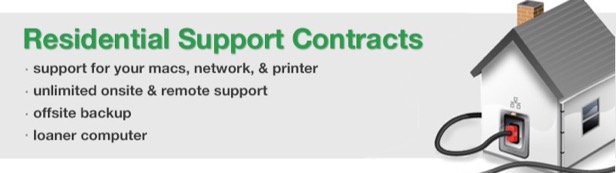
If you or members of your family are hoping Santa brings a new iPad Pro, Macbook Pro, Apple Watch, iPhone 7 or any other new device for Christmas, chances are high you’ll have to spend a quite a chunk of time setting up that new technology. With transferring files and data, registering accounts, and setting up new Apple IDs, payment info, backups, family sharing, and networking, that process might cost you not only a lot of time, but also a lot of frustration.
There’s a simple remedy for that new tech trauma. Let Cranston IT take care of it for you. Read More...
Two-Factor Authentication Adds Extra Protection For Your Apple Account
Protecting your identity and account information from theft and misuse is becoming more and more challenging. For Apple and Mac users, where all activity revolves around an individual Apple ID, protecting the information stored in your account is especially critical. Apple has added an extra layer of security to the log in process on new devices—in addition to the standard password protection--to do just that.
Two-factor authentication is designed to ensure that your account can only be accessed on devices you trust, such as your iPhone, iPad, and Mac, and only by you. When you sign in to a new device for the first time, you need to provide not only your password (factor 1), but also a six-digit verification code that is automatically displayed on one of your trusted devices (factor 2). This extra layer of security ensures that only you can access your account, even if someone else knows your password. By entering the code, you’re confirming that you trust the new device. Think of it like an electronic version of a job reference. Your trusted device is providing a reference by indicating that the newcomer is ok.
iOS Tips and Tricks, Part 1
Wouldn’t it be nice if there was a handy cheat sheet listing a few of the many shortcuts available to enhance your iOS experience? It’s your lucky day! We’ve put together a slew of tips and tricks that will have you slapping your forehead wondering how you managed to get through the day before you learned these little pearls of wisdom. And here’s some more great news: this is just Part 1 of our summer series on iOS Tips and Tricks. Check back next month for more. For all your Apple, Mac and iOS support needs, contact Cranston IT at 888-813-5558 or support@cranstoninc.com.
Manage a Group Chat
To add someone to an iMessage group chat, tap Details, then tap Add Contact. If you want to mute notifications during a lively exchange, turn on Do Not Disturb.
Family Sharing Helps Families Get Organized and Connected
Parents are used to hearing a few common phrases over and over again from their children. “I’m bored.” “There’s nothing to eat in this house.” “None of my friends have to be home so early.” Since nearly every young person everywhere has a cell phone, you can add “I can’t find my phone!” to the list. It may seem like these phones are permanently attached to their hands, but when they’re not being used for texting, snap chatting, and other forms of social media, these same cell phones have a tendency to be misplaced.
Family Sharing can help with this and many more challenges that families with multiple iPhones and devices have. This service makes it easy for family members to share music, books and App Store purchases without sharing accounts. And when one of those family members misplaces a phone, get help locating it with the Find My iPhone app that enables anyone included in the family group to search for the runaway phone.
That’s just the tip of the iceberg of what you can do with Family Sharing.
iOS Security Issue Attempts to Steal Username/Password Information
To remove the threat, return to Apple Mail and click Cancel on the login window if it reappears, then delete the email message that you were viewing when the login window appeared. As long as you don't enter your username and password into the window, you are safe.
If you have any questions about this security issue, give us a call at (888) 813-5558. Read More...
Stolen MacBook Returned Using Find My iPhone
1Password - Effective Password Management
FileMaker 13 - A Step Forward in Business Management
FileMaker just released FileMaker 13. This new version introduces Web Direct. It’s now possible to get the full FileMaker experience through a web browser. That means that FileMaker can now be accessed directly from a web browser on your desktop or laptop. The FileMaker software no longer has to be installed on a computer. The connection is direct to the live database. Changes are immediately available just like you were working in the FileMaker Pro application. Read More...
FileMaker Databases for your Business
We recommend FileMaker Pro. This database software has been an industry leader for small and medium size businesses for over 20 years. It’s cross platform and data can be accessed from your Mac, Windows PC, web browser or iOS Device. Multiple users can access the database simultaneously from anywhere there is an internet connection. Read More...
iWork on the Go
You won’t have the exact features and capabilities as on your Mac, but at a low price of $9.99 each, these productivity apps are well worth the download.
On first glance, you’ll see that Pages is very similar to the full Mac version. As you can imagine, its main limitation is in the onscreen keyboard. Unless you are exceptionally skilled at tapping on the little keyboard screen, or if you only plan to use Pages for simple edits, you’ll want to get a small wireless physical keyboard to use with Pages mobile. You also can’t have multiple windows or multiple documents open simultaneously, which could cut down on your word processing productivity. Despite these minor limitations, for a go-to application to read and edit documents, Pages has all the capabilities that you will need.
Read More...
iPad vs. the World of Tablets
The tablets we looked at include the iPads, the new iPad Mini, the Kindle Fires, and the Google Nexus 7.
The sleekest, best performing powerhouses? The iPads. They are known for their performance and features and they will integrate beautifully with other Apple products. Apple also has the best selection of good quality apps, by far.
If you shop around at this time of year you can get a 16 GB iPad 2 for around $400. If you’re willing to buy a refurbished model, it could be a little less. You can find the two newest versions of the iPad for as low as $499. These third and fourth generation iPads both have top of the line features including the eye pleasing retina display.
The newest player in the Apple field, the iPad Mini is selling for $329. It’s obviously smaller, and the performance and features are similar to those of the iPad 2, including a non-retina display. Read More...
iOS 5 Notifications Center
One of the biggest changes you’ll see are the notifications that replace the pop-ups that you may be used to seeing in older versions. Read More...
Printing from iPhone / iPad using Airprint Activator
With the release of iOS 4.2, Apple gave iPhone and iPad users a way to send their documents directly to any AirPrint enabled printer. That’s a nice practical solution if you happen to have a printer that’s AirPrint capable. But, most of us do not. What if your printer doesn’t have this unique technology? That’s where a clever little free utility called AirPrint Activator becomes your solution.
With one simple download, AirPrint Activator allows you to print to any printer, even those without the built-in AirPrint functionality.
Setup is easy. Just follow the instructions below and within minutes your printer will be ready for iPhone and iPad printing. If you run into installation problems, give us a call. We’d be happy to help you install AirPrint Activator through a remote support session. Read More...