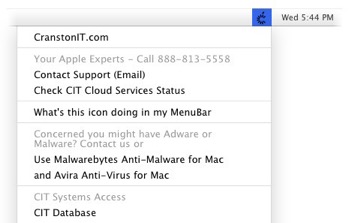Alerts
CIT Menu Bar and Alert System Offer Support Superhero-Style
02/17/16 Filed in: General
Business and residential contract clients of Cranston IT have a free, resourceful tool available to them that can help make life a lot easier. We call it the CranstonIT (CIT) Menu Bar, but it’s really more like our own little IT superhero. It sits quietly and innocently in the menu bar of your computer waiting till the time it needs to spring into action and save the day.
The CIT Menu Bar icon is installed as part of the CIT Alert System. Once the alert system is installed, the CranstonIT logo sits on your menu bar (the same bar where your date and time are located). Through this system, we are given real time updates on the health of your computer by monitoring your entire system including the hard drive and logic board. The alert system automatically notifies us when there is a potential complication with your computer so we can fix it right away. It’s kind of like Batman’s bat phone or Spiderman’s spider-sense. Read More...
The CIT Menu Bar icon is installed as part of the CIT Alert System. Once the alert system is installed, the CranstonIT logo sits on your menu bar (the same bar where your date and time are located). Through this system, we are given real time updates on the health of your computer by monitoring your entire system including the hard drive and logic board. The alert system automatically notifies us when there is a potential complication with your computer so we can fix it right away. It’s kind of like Batman’s bat phone or Spiderman’s spider-sense. Read More...
CIT Alert Now Available from Cranston IT
Cranston IT understands that a working computer is vitally important to you. We also understand that any interruption in being able to use your computer costs you time and money. Here at Cranston IT, we have a solution to help detect common problems early and solve them as quickly as possible. With the CIT Alert system, you can take the worry out of your everyday operations.
CIT Alert (CITA) is a program available to our customers that use Mac computers. This program’s main purpose is to catch a problem quickly when it occurs. Once installed on a computer, CITA conducts hourly checks to ensure everything is running smoothly. During these hourly checks, any warning signs that indicate that vital software or hardware are failing are inspected. Read More...
CIT Alert (CITA) is a program available to our customers that use Mac computers. This program’s main purpose is to catch a problem quickly when it occurs. Once installed on a computer, CITA conducts hourly checks to ensure everything is running smoothly. During these hourly checks, any warning signs that indicate that vital software or hardware are failing are inspected. Read More...
Mountain Lion Notification Center (Tutorial with Video)
One of the new features of the Mountain Lion operating system is the Notification Center. What are notifications? They are quick notes that appear on your screen alerting you to activity in your other apps. They are a lot like the notifications that you may have seen on an iPad or iPhone.
Depending on your preferences, notifications will scroll across your screen like a banner or pop up as an alert.
You can view all of your notifications, including ones you may have missed, by visiting the Notification Center. A two-finger swipe from right to left will get you to the Notification Center. You can also get to it by clicking the menubar icon in the upper right of the menubar.
Notifications are fully customizable and easily managed. That means you can choose which notifications appear, how often, how they look and how they sound.
To manage each of your notifications go to the Apple icon and choose Notification Center and System Preferences, or you could just click on the gear symbol at the bottom of the Notification Center.
You can specify whether notifications appear as Banners or Alerts. Banners appear and disappear on their own. Alerts stay on your screen until you take an action. Read More...
Depending on your preferences, notifications will scroll across your screen like a banner or pop up as an alert.
You can view all of your notifications, including ones you may have missed, by visiting the Notification Center. A two-finger swipe from right to left will get you to the Notification Center. You can also get to it by clicking the menubar icon in the upper right of the menubar.
Notifications are fully customizable and easily managed. That means you can choose which notifications appear, how often, how they look and how they sound.
To manage each of your notifications go to the Apple icon and choose Notification Center and System Preferences, or you could just click on the gear symbol at the bottom of the Notification Center.
You can specify whether notifications appear as Banners or Alerts. Banners appear and disappear on their own. Alerts stay on your screen until you take an action. Read More...