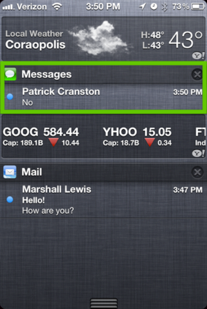iOS 5 Notifications Center
The new iOS 5 operating system brings more than 200 new features to the iPad, iPhone, or iPod Touch.
One of the biggest changes you’ll see are the notifications that replace the pop-ups that you may be used to seeing in older versions.
One of the biggest changes you’ll see are the notifications that replace the pop-ups that you may be used to seeing in older versions.
The Notifications Center keeps all of your alerts in a convenient pull-down panel at the top of the screen. The notifications can also be set up to extend to your lock screen, so you can see important things right away without unlocking your phone.
Notifications are completely customizable through the settings app on your home screen. Just tap on the tab labeled notifications. You'll have options for each of your apps including what type of notifications you want to receive, whether you want to see notifications in lock screen, and how many notifications you want for that particular app. There are also options to receive no notifications or to see a small unobtrusive banner at the top of the screen. If you have a particularly important app you could even choose to turn on alert and the app will use the old style of alerts and show a pop-up message every time the app wants to get your attention.
It's fairly simple to do, but you will need to go through each of your apps to change their settings. This can be tedious, but you'll find that iOS 5 does a pretty good job of guessing what you'll want and you should get through it all quickly.
Follow the screen shots below to edit your notifications.
1.Tap Settings
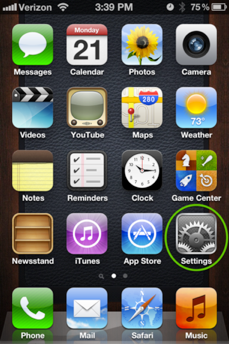
2. Tap Notifications
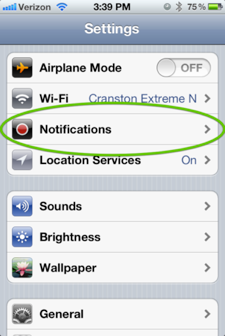
3. Select the app you want
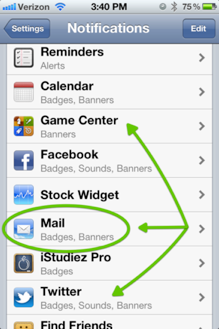
4. Select the Alert Style
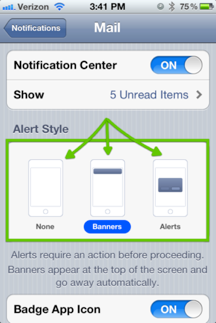
If you are using your device you will see a small banner at the top of the screen when a notification arrives. Tapping on the banner will take you to the app that issued the notification.
Tap this box to take open the app issuing the notification.
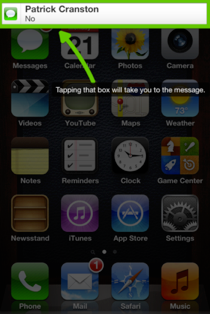
Sliding your finger down from the top of the screen will also activate the notification center and you can browse you most recent notifications. Slide your finger up from the bottom of the screen to hide notifications.
Notification Center
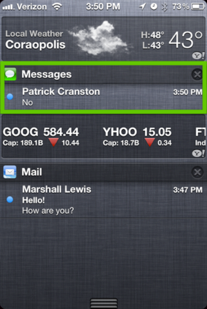
Notifications are completely customizable through the settings app on your home screen. Just tap on the tab labeled notifications. You'll have options for each of your apps including what type of notifications you want to receive, whether you want to see notifications in lock screen, and how many notifications you want for that particular app. There are also options to receive no notifications or to see a small unobtrusive banner at the top of the screen. If you have a particularly important app you could even choose to turn on alert and the app will use the old style of alerts and show a pop-up message every time the app wants to get your attention.
It's fairly simple to do, but you will need to go through each of your apps to change their settings. This can be tedious, but you'll find that iOS 5 does a pretty good job of guessing what you'll want and you should get through it all quickly.
Follow the screen shots below to edit your notifications.
1.Tap Settings
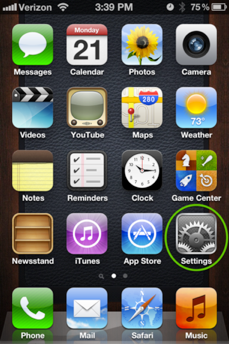
2. Tap Notifications
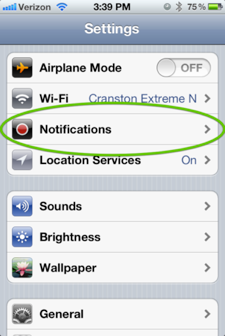
3. Select the app you want
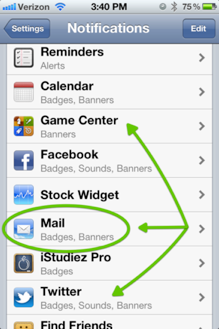
4. Select the Alert Style
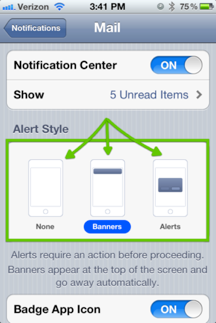
If you are using your device you will see a small banner at the top of the screen when a notification arrives. Tapping on the banner will take you to the app that issued the notification.
Tap this box to take open the app issuing the notification.
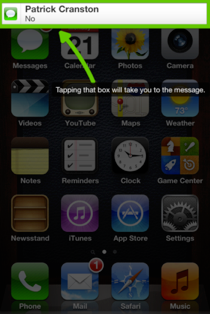
Sliding your finger down from the top of the screen will also activate the notification center and you can browse you most recent notifications. Slide your finger up from the bottom of the screen to hide notifications.
Notification Center