Apple Introduces macOS Mojave
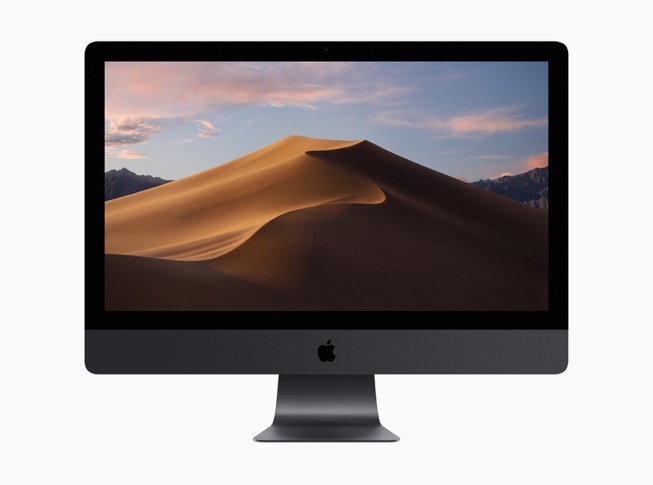
macOS Mojave has been previewed by Apple as the latest version of the world’s most advanced desktop operating system, with updates inspired by professionals but designed for everyone. Mojave might have been named after the desert in Southern California, but it’s packed with enough new features to provide an oasis for devoted Mac® users.
Perhaps the most dramatic nuance is Dark Mode. This allows users to transform their desktop to a darkened environment where the focus is on content and the controls recede into the background. With Dark Mode, built-in Mac apps such as Mail, Messages, Maps, Photos and others all include new contrasting designs. Dark Mode also allows users to toggle between a light or dark desktop and choose Dynamic Desktop to change the appearance of new Apple-provided desktop backgrounds based on the time of day. Just when you thought you’ve seen everything, you’ll now see everything in a different light. Read More...
Trash talk: A deeper dive into the Mac Trash Can
That’s because the Trash Can embedded in your macOS® is not your father’s trash can, and works very differently in macOS® than in any other operating system. Here’s hoping this information will help you better understand how to manage your files and storage space on your Mac®.
Back in the day, instead of immediately deleting files on your Mac, you would drag them into the Trash where they would sit until you either took them back out or emptied the can. But now, in macOS, instead of just dragging files to and from the Trash, you can take advantage of some special techniques that make working with Trash faster, easier and even more secure.
The most time-tested method of trashing a file is to drop it on the Trash icon in the Dock, but this process can be rather fussy on a large screen. Now, once you’ve selected one or multiple files in the Finder®, you can try one of these alternatives: Read More...
Helpful Hints & Hacks Part 3
How to Create Keyboard Shortcuts and Other Helpful Mac OS Tips
Do you know how to take screen shots or send and receive text messages on your Mac? These are just a couple the new tips and tricks we’ve got for you this month in our ongoing series on how to get the most from your Mac and Apple devices. For help with all of your Apple and Mac products, contact CranstonIT at 888-813-5558 or email us at support@cranstonIT.com.
Quickly Switch Between Open Windows
Pull out this little trick at the next office party and everyone is sure to dub you the local Mac genius. To quickly switch between your current application and the application you had open last simply press ⌘+Tab. If you have more than two applications you want to switch between, hold ⌘ and hit Tab multiple times to cycle through your programs. ⌘+~ (the tilde key above Tab) will switch between windows in your current application.
OS X 10.9 Mavericks Finder Features
You will see some of the useful new Mavericks features in Finder. The most notable one is the tabbing feature, which can be used much like having multiple tabs open in an internet browser. These Finder tabs can be set up various ways within a window and files can be dropped and dragged right into the various tabbed locations. This helps you organize your files in a more visual way.
Read More...
OS X 10.9 Mavericks Overview
One of our favorite Mavericks features is the Maps app. It’s smooth and responsive with very crisp and detailed text. It has a realistic 3D feature called Flyover that gives an eagle eye’s view of certain cities.
Maps provides information like phone numbers, photos and Yelp reviews on local points of interest, and Maps offers point-to-point directions, live traffic conditions, and alternate routes. Not surprisingly, Maps is smoothly integrated with OS X and can be linked to your Mail, Contacts and Calendar apps. Read More...


