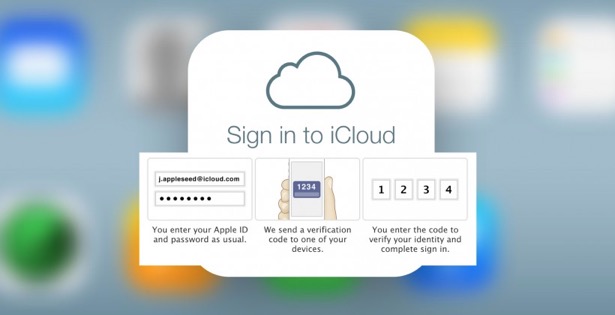1Password Is the Solution for Password Protection
Every. Single. Site.
You’re doing that, right?
Most of us use our pet’s name with a birthdate stuck on the end or something similar. And we use the same password for multiple sites because 1) it’s too difficult to remember a different password for every site, 2) we don’t keep a record of every password we create, and 3) we’re just plain old lazy. Read More...
Two-Factor Authentication Adds Extra Protection For Your Apple Account
Protecting your identity and account information from theft and misuse is becoming more and more challenging. For Apple and Mac users, where all activity revolves around an individual Apple ID, protecting the information stored in your account is especially critical. Apple has added an extra layer of security to the log in process on new devices—in addition to the standard password protection--to do just that.
Two-factor authentication is designed to ensure that your account can only be accessed on devices you trust, such as your iPhone, iPad, and Mac, and only by you. When you sign in to a new device for the first time, you need to provide not only your password (factor 1), but also a six-digit verification code that is automatically displayed on one of your trusted devices (factor 2). This extra layer of security ensures that only you can access your account, even if someone else knows your password. By entering the code, you’re confirming that you trust the new device. Think of it like an electronic version of a job reference. Your trusted device is providing a reference by indicating that the newcomer is ok.
Helpful Hints & Hacks Part 2
Last month we offered some tips and tricks to help you get the most from your Mac and Apple devices. This month we’re adding to the list with part two of what will be a continuing series of insider information and easy Mac hacks you may find useful. For all your Mac and Apple needs, contact CranstonIT at 888-813-5558 or send an email to support@cranstonIT.com.
Rip Music from Video Files
Sometimes you just want the killer beats without the video that goes along with it. Your Mac has built-in tools that let you extract the audio from a movie clip or video so you can listen to it on your iPod or iPhone. Just open the clip in QuickTime Player (in the Applications list in Finder), then click File > Export and select Audio Only from the Format drop-down list. This will create an .m4a file that you can use with all Apple devices and computers. You can then import it into iTunes by double- clicking the new file.