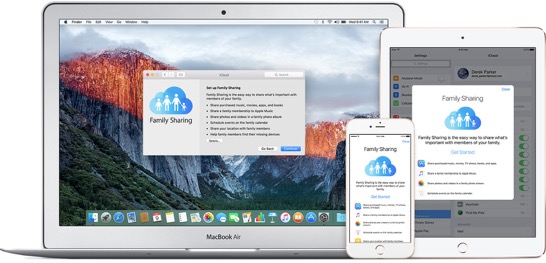Family Sharing Helps Families Get Organized and Connected
Parents are used to hearing a few common phrases over and over again from their children. “I’m bored.” “There’s nothing to eat in this house.” “None of my friends have to be home so early.” Since nearly every young person everywhere has a cell phone, you can add “I can’t find my phone!” to the list. It may seem like these phones are permanently attached to their hands, but when they’re not being used for texting, snap chatting, and other forms of social media, these same cell phones have a tendency to be misplaced.
Family Sharing can help with this and many more challenges that families with multiple iPhones and devices have. This service makes it easy for family members to share music, books and App Store purchases without sharing accounts. And when one of those family members misplaces a phone, get help locating it with the Find My iPhone app that enables anyone included in the family group to search for the runaway phone.
That’s just the tip of the iceberg of what you can do with Family Sharing.
Want to share photos from the Boy Scout camping trip so everyone in your family can see just how big the fish that got away really was? Simply open the Photos app, tap Family in the Shared tab, and add the photo you want to share.
Setting up Family Sharing is pretty straightforward. To get started you’ll need an Apple ID signed into iCloud and iTunes. One adult in the family will serve as the organizer and set up sharing from his/her device. Let’s assume that person is you.
When using Family Sharing, your account is charged for purchases made by people in the family group. No need to worry that you’ll receive an unwelcome surprise on your credit card bill if the kids get carried away buying music and movies, though. You can turn on the Ask to Buy feature to monitor your child’s account. With Ask to Buy, all itunes and app store purchases must be approved by an adult on the account. When your child makes a purchase you will receive an alert on your Apple device, asking you to approve the purchase.
Once you’ve set up Family Sharing through iCloud, you can invite people to join the group. The only requirement is that they have an Apple ID. After an invitation is sent, they will have the option to accept or decline. For family members such as children who may not have their own Apple ID, you’ll need to create one for them.
For step-by-step instructions on how to set up Family Sharing, go visit Apple's Documentation here. The service can help make life a little easier for families with multiple devices, including helping you find a lost phone. For help in prying that phone out of his/her hand long enough to have a conversation at dinner, you’re on your own.
Cranston IT offers CIT@Home to take care of all of your family’s Apple support issues no matter how many devices that includes. To learn how we can make your life easier, contact us at (888) 813-5558.