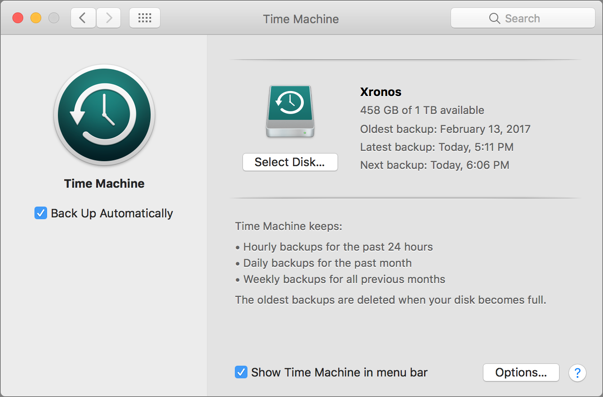A backup triple play that ensures data safety.
Hope is not a strategy when it comes to protecting your valuable data. If you hope your data never becomes wiped, lost, hacked or manipulated, you’re already in trouble.
It is not optional to back up your Mac®. Backing up your computer on a regular basis protects your professional and personal data against loss, theft, damage or corruption. Backups offer the iron-clad insurance you need for fast recovery at work and at home.
But don’t assume that a single backup to an external hard drive or even a drive on your desk is good enough. It’s not. Because a fire or flood at your office or home may not be selective as to the damage it causes. Plus, if you rely on your Mac to get your work done, you may not want to wait as long as it will take to restore from certain types of backup devices.
Here is a triple-play backup strategy will help you avoid virtually all of these problems.
Backup #1: Time Machine
Apple® has been making backups easier since 2007 by providing Time Machine® software with the Mac. Set it up with an external drive and it will cheerfully create versioned backups that contain multiple copies of each file as it changes over time. With versioned backups, you can restore a lost or damaged file to its most recent state, or to any previous state. That’s essential if corruption crept in unnoticed and you’ve been backing up a corrupt file for some time. Time Machine also enables you to restore an entire drive as of the latest backup, which you might do if you have to reformat or replace your drive.
Backup #2: Bootable Duplicate
If you don’t have time to deal with a dead startup drive until you meet a deadline, you can work from your bootable duplicate instead. To make one, you need an external drive that’s as large as your Mac’s internal drive, or at least a good bit bigger than the amount of data on your drive. If you have a really large external drive, you could partition it in Disk Utility and use one partition for Time Machine and the other for a bootable duplicate.
You also need backup software that can create a bootable duplicate. Carbon Copy Cloner is a great option. It's inexpensive, easy to set up and can update your bootable duplicate reliably on a regular schedule — such as every night.
Backup #3: Offsite Backup
There are two reasons to have offsite backups. If you use a laptop, chances are you are often away from your office and your time machine backup drive. Any data you create or change will not be backed up until you return home and plug in your Time Machine drive. If a problem strikes when you're on the road -- or both your Mac and onsite backup fall victim to a disaster -- you’ll be ecstatic that you stored a backup elsewhere. When it comes to offsite backups, we recommend a cloud backup service as the simplest and most reliable option.
A cloud backup service will allow you to back up and restore from over the Internet. For years, we've successfully used CrashPlan with hundreds of customers. For $10/month per computer, you'll receive unlimited storage and encrypted data backups to Crashplan's secure datacenter. Wherever you have an Internet connection, Crashplan backs up constantly in the background, so you’re always protected. Restoring data is also easy. Anything from a single file to all your data can be restored in a couple of clicks. Offsite backup is an added cost, but when the failure happens you'll be glad your data is safe.
There’s a reason why hope ryhmes with dope. Don’t be that guy. Use Time Machine for onsite protection, a bootable duplicate so you can return to work quickly if your drive dies and an offsite backup in case of catastrophe. If you have questions or need hands-on help setting up a sensible backup system, just contact CranstonIT at 888-813-5558 or support@cranstonit.com