Getting It Done With iPad Multitasking
02/17/16 Filed in: iOS
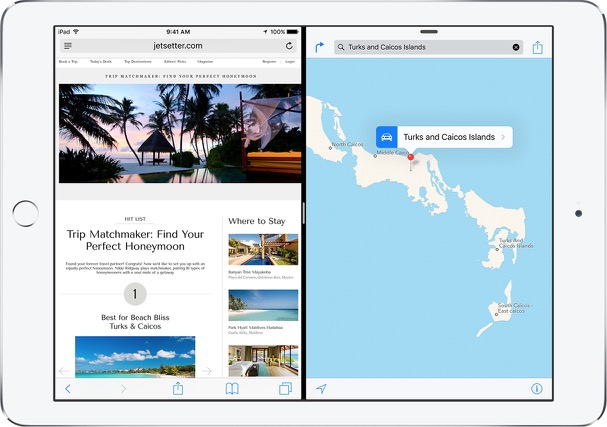
As a society, we are busy, busy, busy. We’ve got places to go, things to do, and people to see. In order to get it all done, we need our devices to keep up with us. They need to perform multiple tasks at once, just as we do. In other words, we need our devices to multitask.
With iOS 9, Apple has begun to ensure that our mobile devices can multitask right along with us. While most devices enable users to switch back and forth between apps without having to restart the app, iPad users can now do even more, depending on the model/generation being used. Specifically, three new features take multitasking on your iPad to the next level.
Slide Over lets you use one app without leaving or minimizing a second app. For instance, you can check your email while leaving your browser window open just by swiping from the middle right edge of your screen to the left to see a previously used app. You can also switch the app you’re using by swiping down from the top, right side. This will show a list of your apps and you can pick the one you want to use by tapping on it. Slide over works with iPad Pro, iPad Air, iPad Air 2, and iPad mini 2 or later.
Similar to Slide Over, is Split View. Where Slide Over lets you see two apps, but only use one, with Split View you can open and use two apps at the same time. Distinguishing between the two is a bit confusing, but think of it as if you were attending both a tennis match and golf tournament where, unlike a football game, silence is a required courtesy to players. With Slide Over, only one of the events is live and if you yell, you’ll only be asked to leave one of them. With Split View, yelling will result in you being ejected from both. Split view works with iPad Pro, iPad Air 2, and iPad mini 4.
Picture in Picture adds a video component to the user experience and is just like what you’ve become used to on your television. For instance, you can respond to an email while watching a movie or using FaceTime, simply by pressing the Home button. The video screen will scale down to a corner of your display. When you open your email app, or whatever app you want to use, the video will continue to play. PiP works for any video being played in Safari or Apple's Video App, but only works in 3rd party video apps if they support it. Currently, Netflix and YouTube do not support this feature. Picture in Picture works with iPad Pro, iPad Air, iPad Air 2, and iPad mini 2 or later.
Whether these tools actually help users be more productive has yet to be proven, but there’s no doubt they cater to busy people who want to do more. For help using these multitasking features on your iPad or any other assistance with your Apple products and services, give us a call at 888-813-5558 or send an email to support@cranstonIT.com
Similar to Slide Over, is Split View. Where Slide Over lets you see two apps, but only use one, with Split View you can open and use two apps at the same time. Distinguishing between the two is a bit confusing, but think of it as if you were attending both a tennis match and golf tournament where, unlike a football game, silence is a required courtesy to players. With Slide Over, only one of the events is live and if you yell, you’ll only be asked to leave one of them. With Split View, yelling will result in you being ejected from both. Split view works with iPad Pro, iPad Air 2, and iPad mini 4.
Picture in Picture adds a video component to the user experience and is just like what you’ve become used to on your television. For instance, you can respond to an email while watching a movie or using FaceTime, simply by pressing the Home button. The video screen will scale down to a corner of your display. When you open your email app, or whatever app you want to use, the video will continue to play. PiP works for any video being played in Safari or Apple's Video App, but only works in 3rd party video apps if they support it. Currently, Netflix and YouTube do not support this feature. Picture in Picture works with iPad Pro, iPad Air, iPad Air 2, and iPad mini 2 or later.
Whether these tools actually help users be more productive has yet to be proven, but there’s no doubt they cater to busy people who want to do more. For help using these multitasking features on your iPad or any other assistance with your Apple products and services, give us a call at 888-813-5558 or send an email to support@cranstonIT.com
