Elevate your Mac experience with macOS 10.13 High Sierra
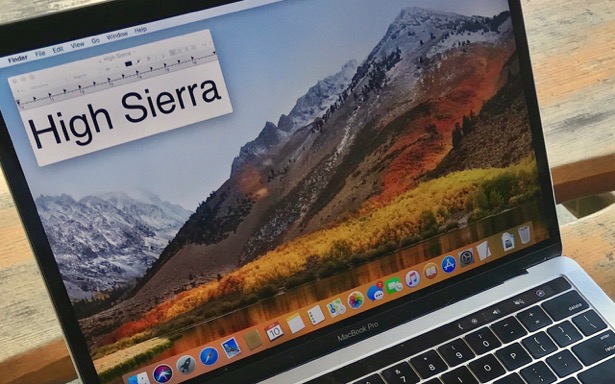
It’s easily the most captivating desktop image ever unveiled on a Mac®, almost breathtaking on a Retina® display. It’s the wrapping paper for macOS® High Sierra, designed by Apple to make your Mac more reliable, capable and responsive than ever before.
(Before you read on, if you are a business customer, enjoy this information but please DO NOT upgrade until you first get the go-ahead from CranstonIT.)
macOS High Sierra introduces new core technologies that improve the Mac’s most vital functions, under-the-hood changes that modernize the entire foundation. The new APFS (Apple’s proprietary file system) uses all‑flash internal storage and an advanced architecture that brings a new level of security and responsiveness. This significantly improves how data is stored on your disk, how data is managed and how data is secured through built-in encryption, crash-safe protections and simplified backup on the fly.
Also new is HEVC (High Efficiency Video Coding), a new video compression standard that will let videos stream better and take up less space on your drive, and HEIF (High Efficiency Image File Format), an image format that boasts significantly better compression to keep photos from overwhelming your drive. HEVC and HEIF have other advantages, too, but they’re so embedded into High Sierra (and iOS 11) that all you’ll notice is more space. When you drag images and videos out of Photos, they’ll come out in familiar formats suitable for sharing.
Photos 3
With Photos in macOS High Sierra, it’s now easier to browse your photos from the always-on sidebar on the left side of the window. Photo editing is also more streamlined, with the Edit screen now separated into three tabs: Adjust, Filters and Crop.
You can now edit Live Photos. Look at the bottom of the Adjust tab for controls for picking any frame as the static “key” frame, trimming the video and applying special effects. The new Loop effect can turn it into a continuous looping video that you can experience again and again. Bounce lets you play the action forward and backward. Long Exposure enables a beautiful DSLR‑like effect that blurs water or extends light trails.
Those who like to tweak photos by hand should check out the new Curves and Selective Color options on the Adjust tab. Or, if you’d prefer that your Mac do the heavy lifting, try the new options on the Filters tab. One great new feature is more of a fix—when you train Photos to match faces with names, it will now sync through iCloud® Photo Library to your other Apple devices.
Finally, for serious photographers, Apple has at long last brought back round-trip editing of a photo in an external app, like Pixelmator or Photoshop.
Safari 11
A new Websites tab in the Safari® preferences lets you specify websites that should always open in Safari’s clutter-reducing Reader View, blocks some ads and auto-play videos, lets you set the zoom level on a per-site basis, and more. You can tweak these options for the current Web page by choosing Safari > Settings for This Website to open a popover with the necessary controls. Also, Safari now offers Intelligent Tracking Protection (ITP), which collects statistics on resource loads as well as user interactions such as taps, clicks and text entries. It helps to limit advertisers’ cross-site tracking of where you’ve been online.
Notes 4.5
Apple's note-taking app gets a little more flexible with the addition of tables, and a little more organized thanks to the ability to pin notes to the top of your list. The handy File > Pin Note command puts the selected note at the top of its list rather than listing it by order last edited.
Mail 11
In Mail, Search will now use Spotlight to quickly identify top hits, and you’ll be able to split your inbox and your compose window when in full-screen view. Instead of the message-composition area overlapping most of the Mail window, the screen splits, and your new message appears at the right. This layout simplifies viewing an older message while drafting a new one. Also, Mail has been optimized so it uses less space on your storage device.
FaceTime 4
A fun new FaceTime® option is taking a Live Photo of your call. It’s a perfect way to record mini-movies of far-away relatives. If the person you’re chatting with allows Live Photos in FaceTime’s preferences, hover over the FaceTime window to see and then click the round Shutter button.
Spotlight
Spotlight® isn’t exactly an app, but it lets you search for anything on or off your Mac. Click the magnifying glass icon at the right of your menu bar — or press Command-Space bar — to start, and then enter your search terms. New in mac OS High Sierra, for example, you can enter an airline flight number to see stacks of flight-related info.
Photos 3
With Photos in macOS High Sierra, it’s now easier to browse your photos from the always-on sidebar on the left side of the window. Photo editing is also more streamlined, with the Edit screen now separated into three tabs: Adjust, Filters and Crop.
You can now edit Live Photos. Look at the bottom of the Adjust tab for controls for picking any frame as the static “key” frame, trimming the video and applying special effects. The new Loop effect can turn it into a continuous looping video that you can experience again and again. Bounce lets you play the action forward and backward. Long Exposure enables a beautiful DSLR‑like effect that blurs water or extends light trails.
Those who like to tweak photos by hand should check out the new Curves and Selective Color options on the Adjust tab. Or, if you’d prefer that your Mac do the heavy lifting, try the new options on the Filters tab. One great new feature is more of a fix—when you train Photos to match faces with names, it will now sync through iCloud® Photo Library to your other Apple devices.
Finally, for serious photographers, Apple has at long last brought back round-trip editing of a photo in an external app, like Pixelmator or Photoshop.
Safari 11
A new Websites tab in the Safari® preferences lets you specify websites that should always open in Safari’s clutter-reducing Reader View, blocks some ads and auto-play videos, lets you set the zoom level on a per-site basis, and more. You can tweak these options for the current Web page by choosing Safari > Settings for This Website to open a popover with the necessary controls. Also, Safari now offers Intelligent Tracking Protection (ITP), which collects statistics on resource loads as well as user interactions such as taps, clicks and text entries. It helps to limit advertisers’ cross-site tracking of where you’ve been online.
Notes 4.5
Apple's note-taking app gets a little more flexible with the addition of tables, and a little more organized thanks to the ability to pin notes to the top of your list. The handy File > Pin Note command puts the selected note at the top of its list rather than listing it by order last edited.
Mail 11
In Mail, Search will now use Spotlight to quickly identify top hits, and you’ll be able to split your inbox and your compose window when in full-screen view. Instead of the message-composition area overlapping most of the Mail window, the screen splits, and your new message appears at the right. This layout simplifies viewing an older message while drafting a new one. Also, Mail has been optimized so it uses less space on your storage device.
FaceTime 4
A fun new FaceTime® option is taking a Live Photo of your call. It’s a perfect way to record mini-movies of far-away relatives. If the person you’re chatting with allows Live Photos in FaceTime’s preferences, hover over the FaceTime window to see and then click the round Shutter button.
Spotlight
Spotlight® isn’t exactly an app, but it lets you search for anything on or off your Mac. Click the magnifying glass icon at the right of your menu bar — or press Command-Space bar — to start, and then enter your search terms. New in mac OS High Sierra, for example, you can enter an airline flight number to see stacks of flight-related info.
