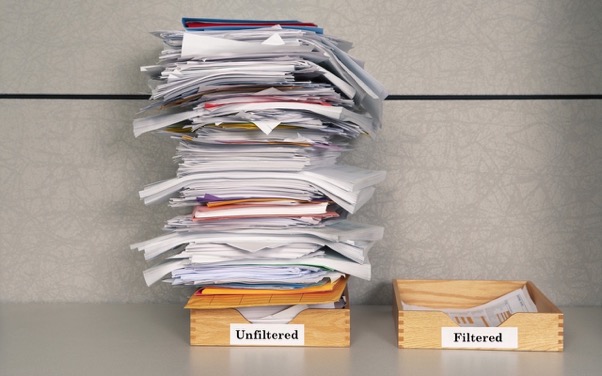Incoming! How to stay focused in Apple Mail.
A new day, a new barrage of emails. How to stay focused? But there are advantages to working in the Mail app on your Apple® devices — a Filter feature that allows you to reduce distractions and keep your eye on the ball.
Apple added Filter in macOS® 10.12 Sierra and iOS 10, and the feature will remain in place in future OS upgrades to both. The advantage these filters have over competitive email features is a search function that keeps and shows messages only in the current mailbox. Filter obeys your commands and hides everything else, but without moving nor modifying your messages in any way.
Start using Filter on the Mac® by clicking the Filter button at the top of the message list in any mailbox. On your iPad® or iPhone®, tap the Filter button in the lower left corner.
By default, mailboxes show only unread messages. Click or tap Unread to bring up all the preset filter choices that fall into these four categories:
Status. In this “Include” section, you’ll probably want to keep Unread selected most of the time to show just new messages, but you can also select Flagged to find messages you’ve previously marked.
Addressed. Sometimes it may be helpful to see only messages that have your address in the To line, versus those where the sender has CC’d you. These options will also hide most mailing list messages, automated email and marketing offers.
Attachments and VIPs. These options are great in certain scenarios. For example, when you want to see just messages that contain attachments from a presentation a colleague sent last week. Or when you want to view mail sent only from those you’ve anointed as VIPs.
What makes Filter even more powerful is its flexibility. By selecting more than one option, you can tell Mail to display just unread messages sent to your work email account that have attachments and come from the people who are on your VIP list. Imagine the possibilities!
Once you’ve gone through the list of messages, click or tap Filter again to remove the filters and see all the messages returned to your mailbox. Mail remembers your filter settings, so enabling the feature again returns you to the same focused view you had before.
Take control, stay focused, increase your productivity. Filter can help! And so can Cranston IT. Nobody knows the tips and tricks of the macOS and iOS like we do. Contact CranstonIT today for a comprehensive consultation on your entire Apple IT landscape.