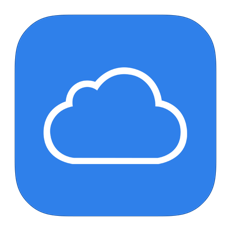Do I need to pay for additional iCloud storage?
When it comes to storage, most of us fall into two camps: those who save everything because you never know when you might need it, or those who get rid of anything that hasn’t been used recently. Determining whether you’re a pack rat or a minimalist can help determine how much iCloud storage you need. Typically, most of us don’t really have any idea how much space our photos, songs, video clips and other forms of data consume until we receive a message on our phone or iPad telling us that a backup cannot be completed because we don’t have enough storage space.
If you’re the kind of person who wants to memorialize every seashell you saw on the beach during your summer vacation, you may need to purchase more storage space to back up all those photo memories. Conversely, if you like to keep things simple, you may be paying for more storage than you need.
This is where it helps to understand iCloud storage a little better.
If you’re the kind of person who wants to memorialize every seashell you saw on the beach during your summer vacation, you may need to purchase more storage space to back up all those photo memories. Conversely, if you like to keep things simple, you may be paying for more storage than you need.
This is where it helps to understand iCloud storage a little better.
Data is stored via either synchronization or backup in iCloud. With synchronized data, information is stored directly to the cloud from within an app that has the synchronization feature enabled. Backup data is simply files or information that is copied from one location (your device) to another (iCloud). While backup works in one direction, synchronization works both ways so that, essentially, two sets of data “talk” to each other to ensure that their information matches.
Why is the method in which your data is stored important? If you need to free up space in your iCloud and avoid spending for additional storage space, you’ll need to make some decisions on what can stay and what needs to go. It helps to understand the differences between the backup types so you can make informed choices about your data and your app settings without risk of losing something important.
Synchronized documents and data can only be excluded by removing or deleting the data from the device. This is managed under Documents and Data section. Turning off iCloud Photo Library will remove the data but will also turn off all synchronization. Deleting unwanted photos from the Photos app also removes them from icloud. To be safe, users can also import photos to a computer and then delete them from the Photos app.
When modifying backup settings, data can be excluded by not including the app data in the backup. The data is not removed from the device, but is not included in the backup. To manage these settings go Settings > iCloud > Storage > Manage Storage > Backups > (this device) > Backup Options on the device from which the backup was made. If a restore is ever needed, the app would be restored but user data in the app would not.
By default, each Apple ID comes with 5GB of cloud storage for mail, backup, iCloud Photo Library, and iCloud Drive. If you have multiple devices, this space is shared. The music, movies, apps, books and tv shows that you have purchased, as well as shared albums, do not count against that free storage. If 5GB is not enough space, you can sign up for more through an annual plan. Apple charges $.99 per month for an additional 50GB of storage, $2.99 per month for 200GB, and $9.99 for 1TB of iCloud storage.
Checking how much data you currently have stored and what data is being backed up to iCloud is easy. From the Settings app on your device select iCloud -> Storage -> Manage Storage. You’ll see your iPhone and your iPad here. Make sure you’re not backing up old devices no longer in use or data you really don’t need. This can eat up a lot of storage space.
If you want to downgrade and use less storage space, you’ll need to change the amount of items being backed up. To do this, tap on the iPhone or iPad and it will show you what is being stored in the cloud. From there you can make changes and pick and choose what to save. You can also see how much data is being backed up per application under Documents & Data tab.
For more information about Apple products and all of your Apple needs, contact us at support@cranstonit.com.
Why is the method in which your data is stored important? If you need to free up space in your iCloud and avoid spending for additional storage space, you’ll need to make some decisions on what can stay and what needs to go. It helps to understand the differences between the backup types so you can make informed choices about your data and your app settings without risk of losing something important.
Synchronized documents and data can only be excluded by removing or deleting the data from the device. This is managed under Documents and Data section. Turning off iCloud Photo Library will remove the data but will also turn off all synchronization. Deleting unwanted photos from the Photos app also removes them from icloud. To be safe, users can also import photos to a computer and then delete them from the Photos app.
When modifying backup settings, data can be excluded by not including the app data in the backup. The data is not removed from the device, but is not included in the backup. To manage these settings go Settings > iCloud > Storage > Manage Storage > Backups > (this device) > Backup Options on the device from which the backup was made. If a restore is ever needed, the app would be restored but user data in the app would not.
By default, each Apple ID comes with 5GB of cloud storage for mail, backup, iCloud Photo Library, and iCloud Drive. If you have multiple devices, this space is shared. The music, movies, apps, books and tv shows that you have purchased, as well as shared albums, do not count against that free storage. If 5GB is not enough space, you can sign up for more through an annual plan. Apple charges $.99 per month for an additional 50GB of storage, $2.99 per month for 200GB, and $9.99 for 1TB of iCloud storage.
Checking how much data you currently have stored and what data is being backed up to iCloud is easy. From the Settings app on your device select iCloud -> Storage -> Manage Storage. You’ll see your iPhone and your iPad here. Make sure you’re not backing up old devices no longer in use or data you really don’t need. This can eat up a lot of storage space.
If you want to downgrade and use less storage space, you’ll need to change the amount of items being backed up. To do this, tap on the iPhone or iPad and it will show you what is being stored in the cloud. From there you can make changes and pick and choose what to save. You can also see how much data is being backed up per application under Documents & Data tab.
For more information about Apple products and all of your Apple needs, contact us at support@cranstonit.com.