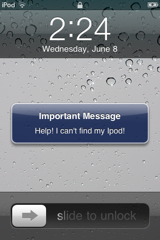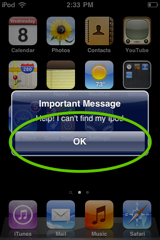Keep Track of your iPhone, iPad and iPod with Find My iPhone
A missing iPhone, iPad or iPod Touch is more than a lost device. Its also lost personal information. The solution? A free service from Apple called Find My iPhone that can locate a lost or stolen iOS device.
The Find My iPhone service is built right into your iPhone 4, iPad or fourth generation iPod Touch. All you need to do is activate it. Then you can track a lost device from any computer.
The Find My iPhone service is built right into your iPhone 4, iPad or fourth generation iPod Touch. All you need to do is activate it. Then you can track a lost device from any computer.
There are several ways to use Find My iPhone. If your missing device is nearby, like in your home or office, you can have it emit a beeping sound. Then just follow the sound to find the missing device. If it isn’t physically close, you can use the GPS function to show its coordinates on a Google map from any web browser or using the Find My iPhone App on a different iOS device.
You can also remotely lock your device or send an on-screen message. Once locked, your personal information will be secure, but the on-screen message will still appear telling people how to contact you if they find your device.
If you’re sure your device has been stolen, Find My iPhone can completely delete it’s data the next time your device is connected to the Internet. This is only for extreme situations, though. Once your data is gone, so is your ability to track your device.
Find My iPhone will work as long as you have iOS 4.2 or higher, have activated Find My iPhone, and your device is turned on and connected to the Internet. For the iPhone and iPad that means a 3G connection. The iPod Touch and WiFi iPad both need access to a WiFi connection.
Find My iPhone activation only takes a few minutes and you have to setup Find My iPhone on your device before you need it. Once you lose your device, you can't configure Find My iPhone. Be prepared and activate Find My iPhone today.
Step By Step Instructions on configuring Find My iPhone.
On your iPhone, iPad or iPod Touch do the following:
1. Tap the Settings icon
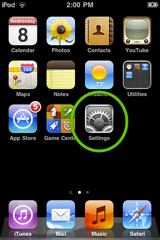
2. Choose Mail, Contacts, Calendars
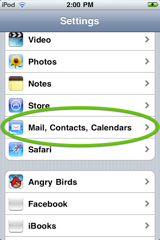
3. Tap the Add Account button
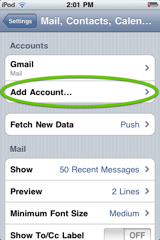
4. Select MobileMe
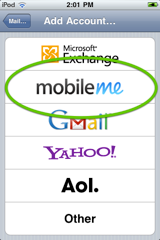
5. Enter your Apple ID and password.
(If you don’t have an Apple ID, tap Create Free Apple ID and follow the onscreen instructions.)
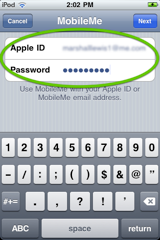
7. Return to the MobileMe screen and switch on Find My iPhone.
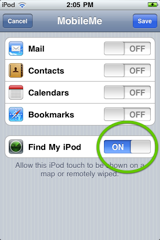
8. When the Find My iPhone message appears, tap Allow.
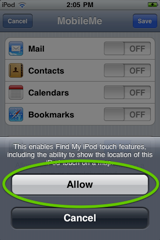
How To - Display message or play sound
On your computer do the following from a web browser. You can also install the free "Find My iPhone" app on a second mobile device and follow the same steps.
1. Go to www.me.com/find and Login
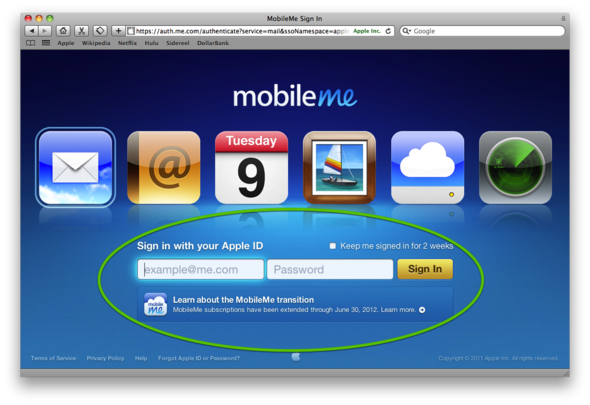
2. Click on the blue dot that shows your position on a map
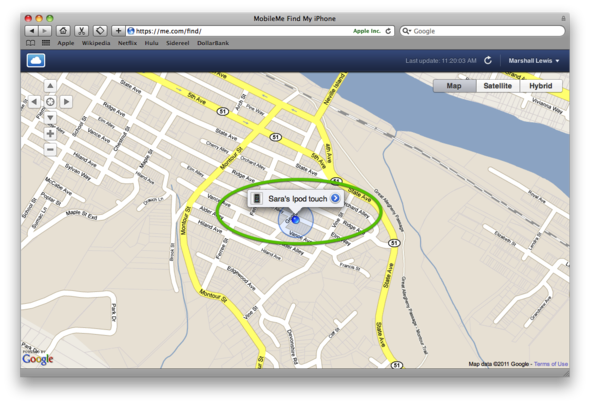
3. Click Display Message or Play Sound...
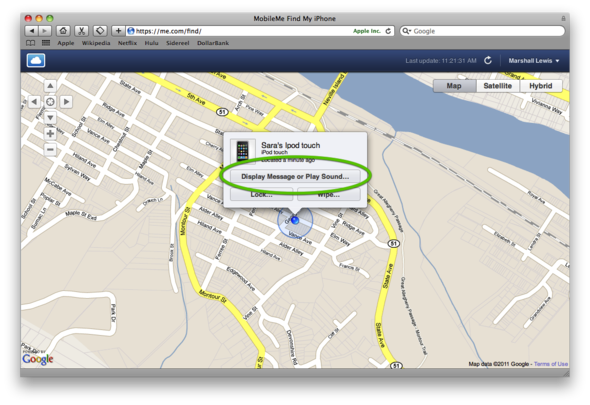
4. Type a message in the dialogue box and click Send
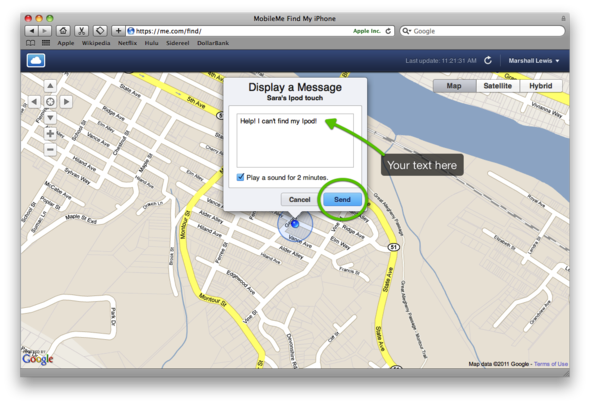
5. Click OK
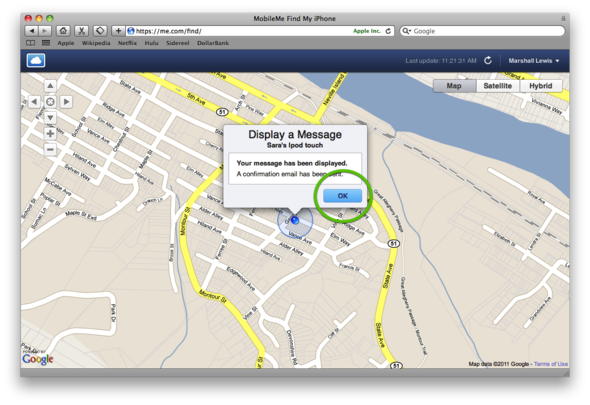
6. To remove the message from your IOS device Unlock your device and click OK
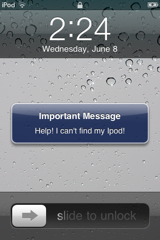
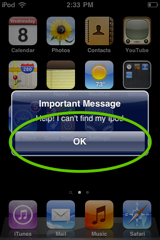
You can also remotely lock your device or send an on-screen message. Once locked, your personal information will be secure, but the on-screen message will still appear telling people how to contact you if they find your device.
If you’re sure your device has been stolen, Find My iPhone can completely delete it’s data the next time your device is connected to the Internet. This is only for extreme situations, though. Once your data is gone, so is your ability to track your device.
Find My iPhone will work as long as you have iOS 4.2 or higher, have activated Find My iPhone, and your device is turned on and connected to the Internet. For the iPhone and iPad that means a 3G connection. The iPod Touch and WiFi iPad both need access to a WiFi connection.
Find My iPhone activation only takes a few minutes and you have to setup Find My iPhone on your device before you need it. Once you lose your device, you can't configure Find My iPhone. Be prepared and activate Find My iPhone today.
Step By Step Instructions on configuring Find My iPhone.
On your iPhone, iPad or iPod Touch do the following:
1. Tap the Settings icon
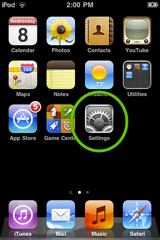
2. Choose Mail, Contacts, Calendars
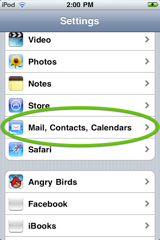
3. Tap the Add Account button
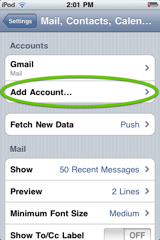
4. Select MobileMe
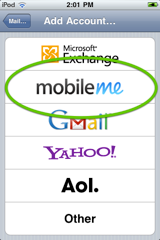
5. Enter your Apple ID and password.
(If you don’t have an Apple ID, tap Create Free Apple ID and follow the onscreen instructions.)
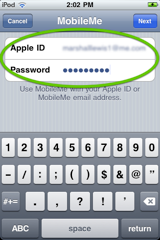
7. Return to the MobileMe screen and switch on Find My iPhone.
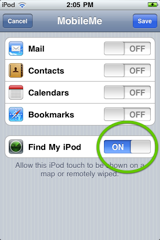
8. When the Find My iPhone message appears, tap Allow.
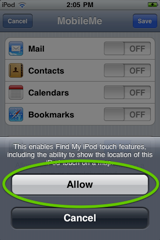
How To - Display message or play sound
On your computer do the following from a web browser. You can also install the free "Find My iPhone" app on a second mobile device and follow the same steps.
1. Go to www.me.com/find and Login
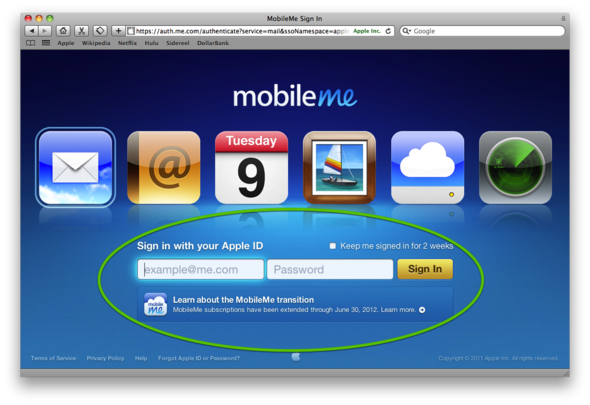
2. Click on the blue dot that shows your position on a map
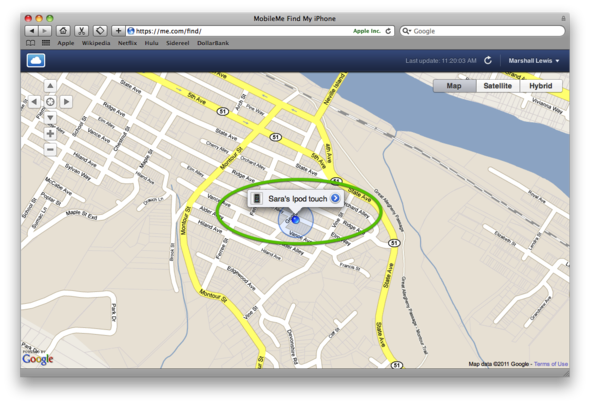
3. Click Display Message or Play Sound...
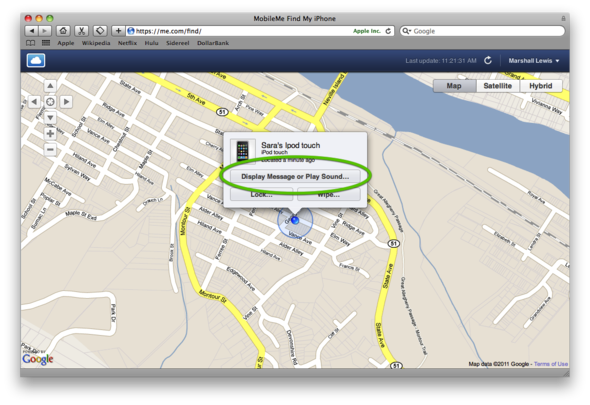
4. Type a message in the dialogue box and click Send
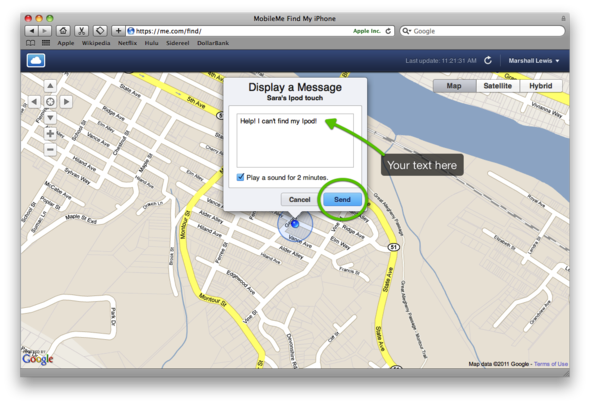
5. Click OK
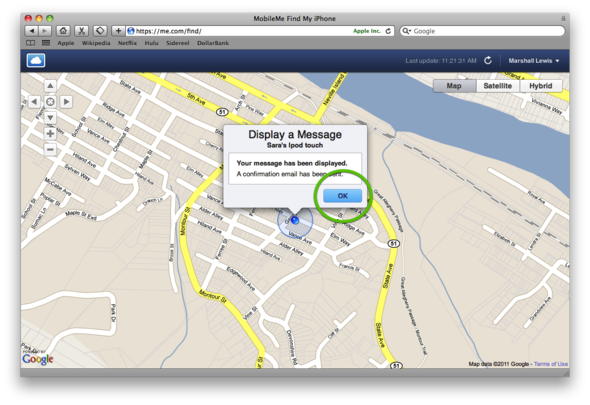
6. To remove the message from your IOS device Unlock your device and click OK