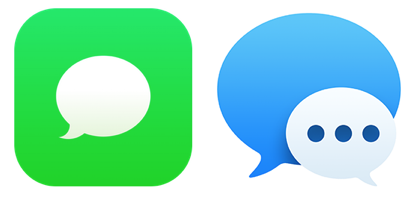Hints and Hacks - Read Receipts in Messages
As we covered last month, many services work seamlessly across multiple Apple devices. One of these is iMessage, Apple's secure messaging service. With iMessage, you can send unlimited messages to any other user who is also on iMessage. iMessage is accessed using the Messages App on either iOS or macOS devices.
When sending messages using iMessage, read receipts are automatically sent back to the sender when the message is delivered to and then read by the recipient. Read receipts are automatically enabled in Messages for iOS, but are disabled by default in Messages for Mac. With the latest versions of macOS and iOS, however, you can turn this feature off or on globally and then selectively choose who receives or does not receive a read receipt.
After you have turned off/on read receipts globally, you can enable/disable them for select individuals if you choose. This feature is only available in iOS 10 and macOS 10.12 or later. On iOS, open Messages and go to a conversation for your selected contact. Tap the Info (i) icon in the upper right corner. Locate “Send Read Receipts” and toggle the slider to the desired setting. On macOS, open Messages and select the desired contact's conversation. Click on “Details” in the upper right hand corner and then select the desired setting for “Send Read Receipts.” Note: In most cases, changing the setting for a specific contact on one device (iOS or macOS) will automatically update all of your other devices; however, the automatic update does not always work. When that happens you will need to update that contact's setting on each device.
Sometimes you just want a little more privacy and turning off read receipts can help you achieve that goal. For help achieving other Apple and Mac-related goals, contact Cranston IT at 888-813-5558 or support@cranstonit.com.